The Search pages provide options for locating specific content or proposals throughout your Curriculum Management (CM) system. All users will have access to the search pages.
Within the left navigation, below the Action List, you'll find links for each of the various content types available.

Search Page Display
The information that is displayed on a search page will vary based on the type of information you are searching.
Curriculum Data (Content Types)
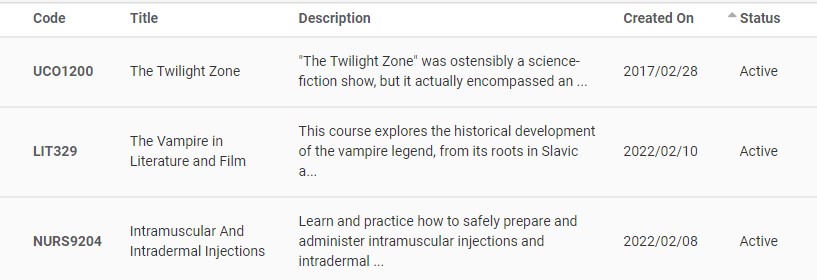
If you select a search page for curriculum data (Courses, Programs, Experiences, Specializations, or Policies), you'll be searching through completed records for these items. This will include items that have either been Admin Approved or that have completed the approval process. The information displayed will be as follows:
- Code
- If the respective form contains a field for Subject Code (API label:
subjectCode) and Number (API label:number), then the Code field will be populated by a combination of these items. For example, a course that contains a subject code of 'CHEM' with the number '101' will be displayed as CHEM101.
- If the form does not contain Subject Code and Number (for example, if you are reviewing the programs rather than courses), then Code will display the value entered into a specific Code (API label:
code) field on the form. - Title
- The value entered into the Title field (API label:
title). - Description
- The value entered into the Description field (API label:
description). - Created On
- The date the record was added to CM. If the record was added through a proposal process, then this date will be the date that the proposal was created.
- Status
- Indicates the record's current status.
The search results can be sorted by clicking on the arrow next to a fields title. The first click will present the information in ascending order, and clicking a second time presents it in descending order. 
Proposal Groups

If you select the search page for Proposal Groups, the information displayed will be as follows:
- Name
- The value of the name given to the Proposal Group.
- Content Items (Courses/Programs/Experiences/Specializations)
- Contains the total number of proposals of each type that are associated with this Proposal Group.
- Progress
- Provides a percentage of the proposals that have been completed. When they are all complete, the progress will read 100%.
The search results can be sorted by clicking on the arrow next to a fields title. The first click will present the information in ascending order, and clicking a second time presents it in descending order. 
Agendas

If you select the search page for Agendas, the information displayed will be as follows:
- Title
- The value of the name given to the Agenda.
- Date
- The date entered onto the agenda, typically designates when a meeting will occur
- Time
- The time entered onto the agenda, usually to designate what time the meeting will happen
The search results can be sorted by clicking on the arrow next to a fields title. The first click will present the information in ascending order, and clicking a second time presents it in descending order. 
Proposals
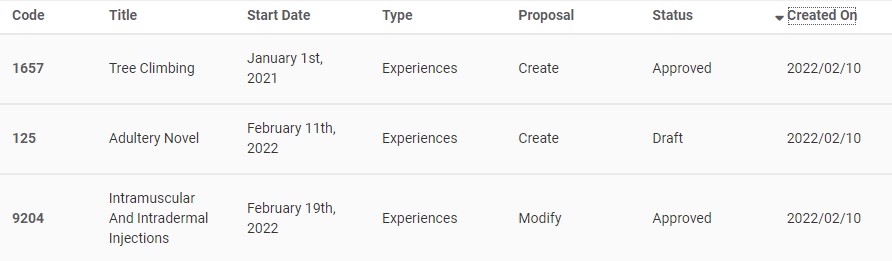
If you select a search page for proposals, you'll be searching through all of the proposals that have been created. The information displayed will be as follows:
- Code
- If the respective form contains a field for Subject Code (
subjectCode) and Number (number), then the Code field will be populated by a combination of these items. For example, a course that contains a subject code of 'CHEM' with the number '101' will be displayed as CHEM101. - If the form does not contain Subject Code and Number, then Code will display the value entered into a specific Code (
code)field on the form. - Title
- The value entered into the Title field (
title). - Start Date
- The value entered Start Date field (
dateStart), or the term that was selected. - Type
- Indicates what type of content the proposal is for: Course, Program, Expierience, Specialization, or Policy.
- Proposal
- Indicates whether the proposal is intended to create a new record or modify an existing one.
- Status
- Designates where the proposal is within the process's lifecycle: Draft, In Review, Approved, or Rejected.
- Created On
- The date the was created as a draft within CM.
The search results can be sorted by clicking on the arrow next to a fields title. The first click will present the information in ascending order, and clicking a second time presents it in descending order. 
Filters
There are a limited number of filter options available to select from that can help narrow down your search results. The filters that are available will vary based on the content you are searching.
Tags
If you have tags enabled on your forms, you can filter based on that selection. For example, you may use a tag to indicate content that is included in your catalog.

Status
Status can be used to designate between Active or Retired records.
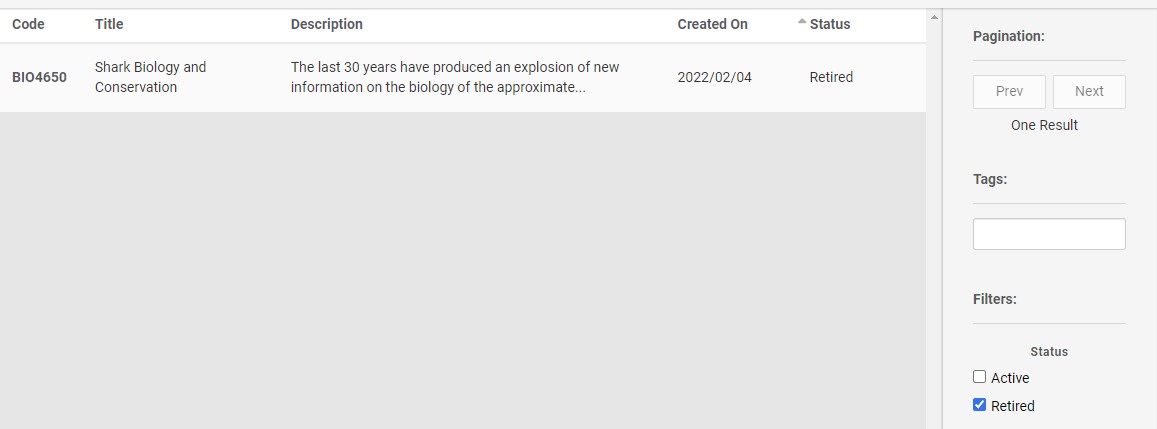
Groups
If you have used the groupFilter1 or groupFilter2 options within your form, you'll be able to use that information to filter on. 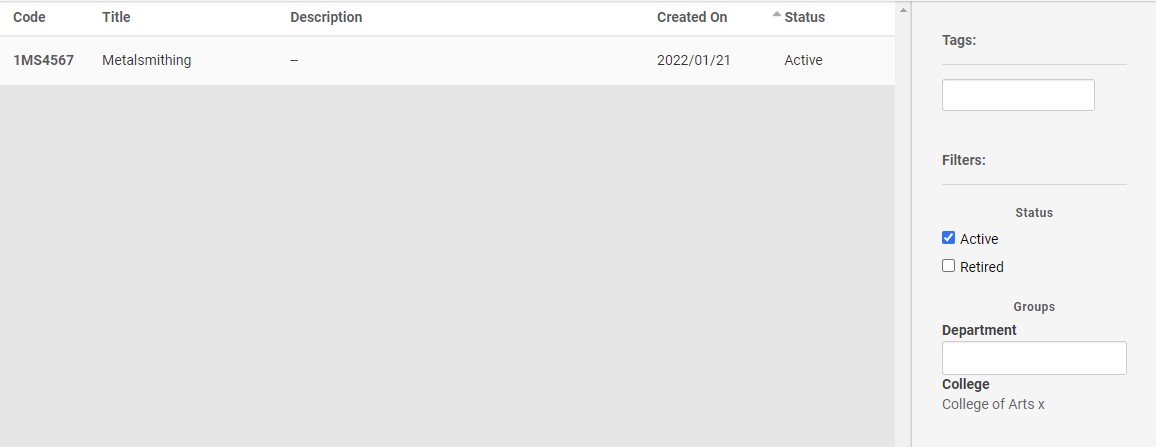
Proposals
When you are searching in proposals, you'll have the option to filter based on type and status, as well as the proposals that you have created. These options are only available within the proposal search pages.
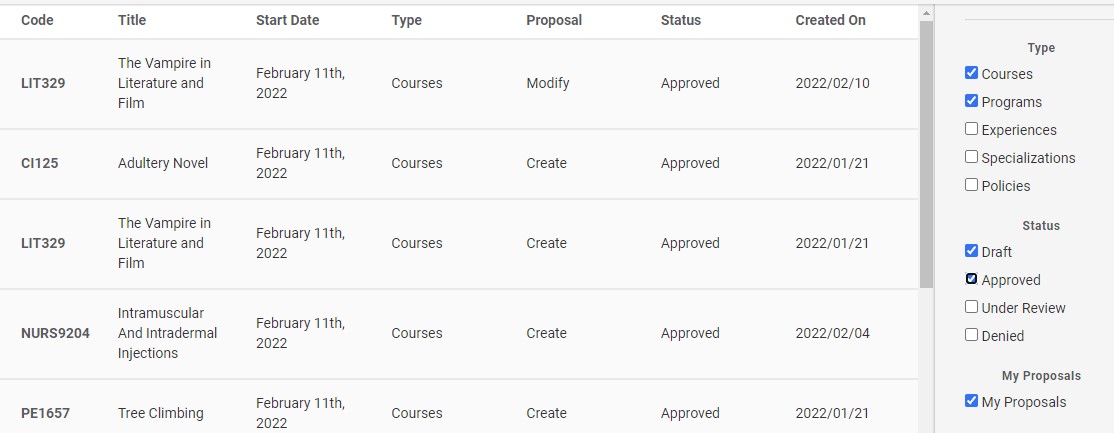
Exporting
Within each search page, there is a section titled 'Actions.' This section provides you the option to download either a CSV, or print the search results.
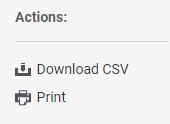
.

Comments
0 comments
Please sign in to leave a comment.